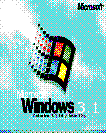
Windows95 style
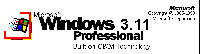
Windows2000 style

Windows XP style
First of all you should ensure that the new logo is a 4bit RLE file (use e.g. GWS
or WinGif to create it) and that it doesn't have more than 16 colors. Otherwise it would
become too large to be embedded into the win.com file.
There are three different possibilities to change the logo:
Here you can download three startup logos that I created (reduced in size to fit to the page). If you don't have a RLE viewer, right-click the images to download the logos:
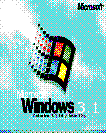
Windows95 style |
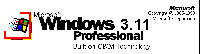
Windows2000 style |

Windows XP style |
Please check out calpaint.de for more logos, themes, etc.











For changing the system controls it's necessary to patch your VGA driver.
You may want to use a resource editor for this, e.g. the
Borland Resource Workshop (825 K).
Make a backup copy of your VGA driver (VGAxxxxx.DRV) and open this copy with the
resource editor. You can either change the bitmaps and icons manually or you can
exchange them with
the ones shown above.
After saving your changes, exit Windows and overwrite the original VGA driver
with the changed copy.
More bitmaps, icons and 2 cursors can be downloaded
here (thanks to Stefan Schlinzig!).
There's also a tool especially for patching drivers.
Here it is. The archive also contains
some more W95 buttons.
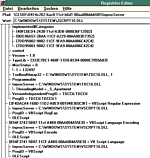 "Windows 3.1 registry??", you may ask. Believe it or not, but the registry
first came with Windows 3.1, not Windows 95. And the more applications you install
(e.g. IE 5, Netscape 4.x, Acrobat Reader, CorelDraw! a.s.o.), the more entries will
fill the originally small registry. Some newer programs will even save their options
to the registry, not to an INI file, just like in Windows 9x.
"Windows 3.1 registry??", you may ask. Believe it or not, but the registry
first came with Windows 3.1, not Windows 95. And the more applications you install
(e.g. IE 5, Netscape 4.x, Acrobat Reader, CorelDraw! a.s.o.), the more entries will
fill the originally small registry. Some newer programs will even save their options
to the registry, not to an INI file, just like in Windows 9x.
When using the simple regedit program that comes with Windows 3.1, you won't see
these entries and won't be able to change much.
Well, how can I make the entries visible? If you've got Windows for Workgroups 3.11,
just start regedit using the /v (verbose) switch. If you're using another version of
Windows and your regedit program doesn't know this switch, you can download a newer
version
here.
But be careful:
Even if the 3.1x registry only contains classes (HKEY_CLASSES_ROOT),
you may destroy a couple of things if you change it without knowing what you're
doing.. Actually, it is recommended to be as careful as you would be when editing a
Windows 9x registry - with the slight difference that Windows 3.1x itself won't care much
about illegal entries and will start nevertheless.
If you install Win32s (to be found on the download page),
you'll find that a file called WINHLP32.EXE is part of the distribution.
This program was originally meant to open 32bit help files, but it is also able to
open the old ones. Therefore, it may be useful to associate any help file with this program,
no matter if 16 or 32 bit. To do this, just open your file manager and choose associate
from the file dialogue, or add the following key to your registry:
.HLP\shell\open\command = C:\WINDOWS\SYSTEM\WINHLP32.EXE %1
By using a batch file winstart.bat - which has to reside in
the Windows directory - it is possible to pause the Windows startup procedure
and to work in DOS mode without GUI. If a network is installed, it's already
present in this state.
The winstart.bat works in the same way as the autoexec.bat.
All commands will be executed one after the other, before the graphical user
interface is started. E.g. you can just enter command.com as a single command
to work at the MS DOS prompt. When entering exit the Windows startup procedure
will be resumed.
Thanks a lot to Marco Schlichting for this tip!
Apart from the properties for the Internet Explorer that can be changed
via the Internet Options dialogue, the IE 5 also uses a custom
registry called REG16X2.DAT to store information, e.g.
the directory, where the Outlook Express mail folder is stored.
You can edit this registry using the program REGEDT16.EXE,
which can be found in the Windows\System directory.
... to be continued
Any questions? Then please drop me a line.